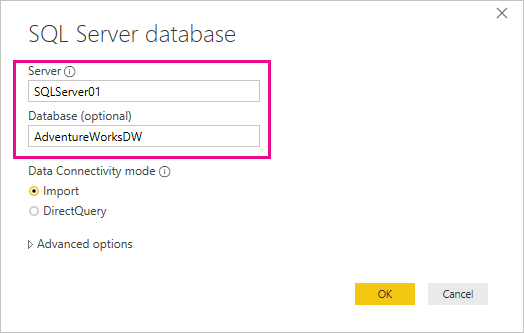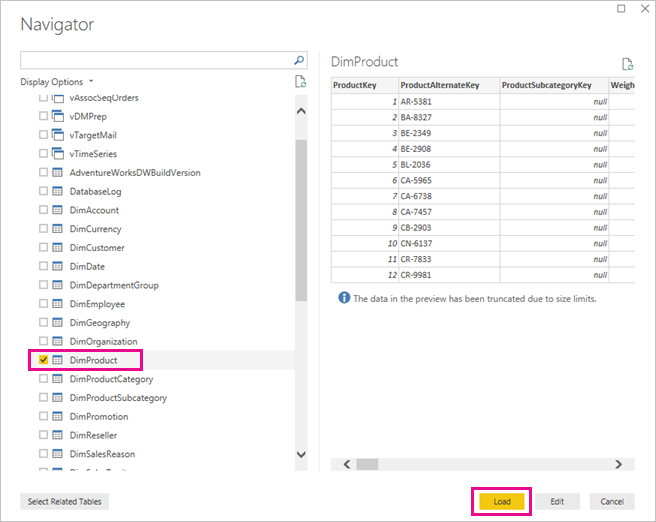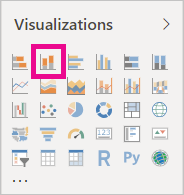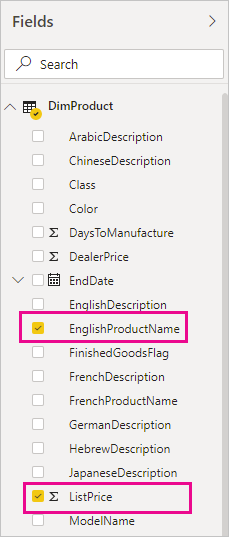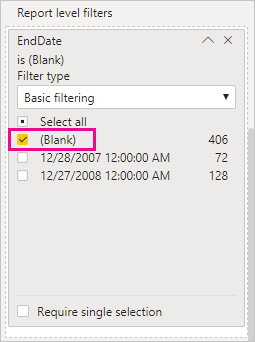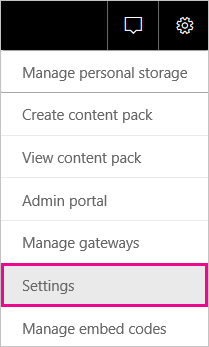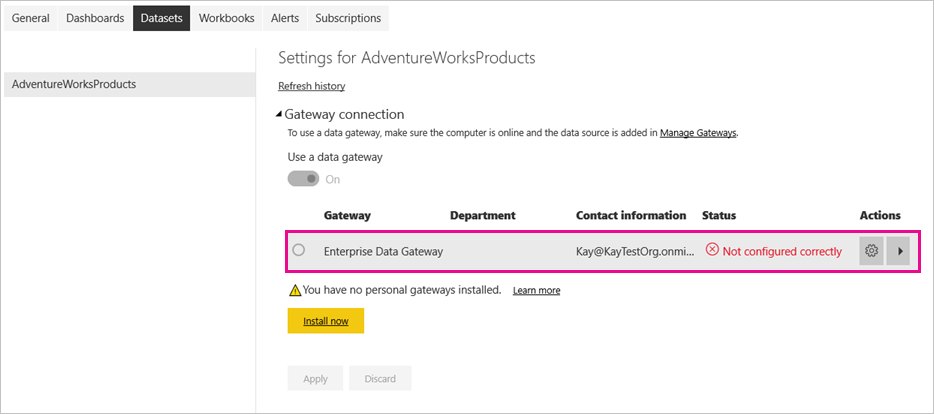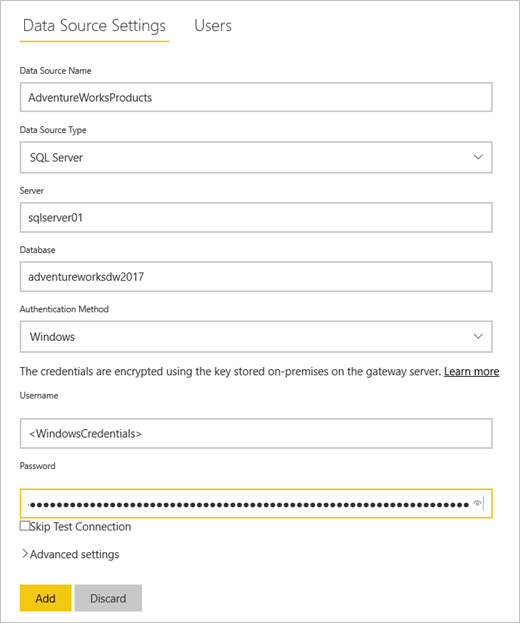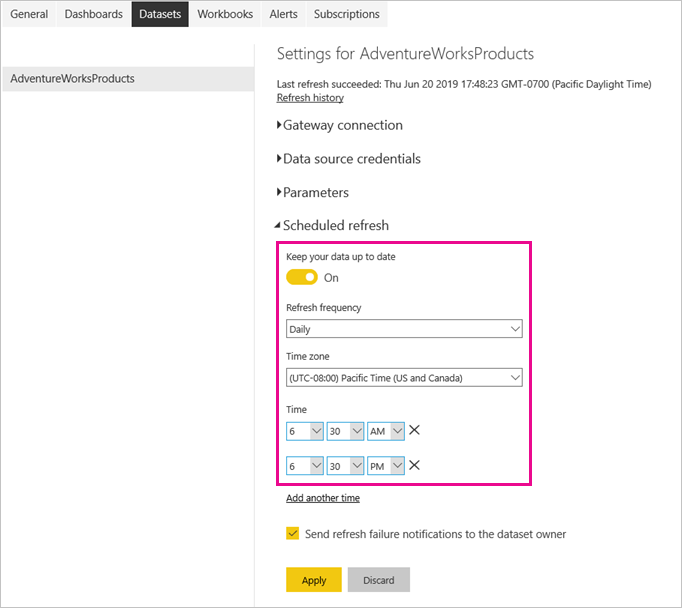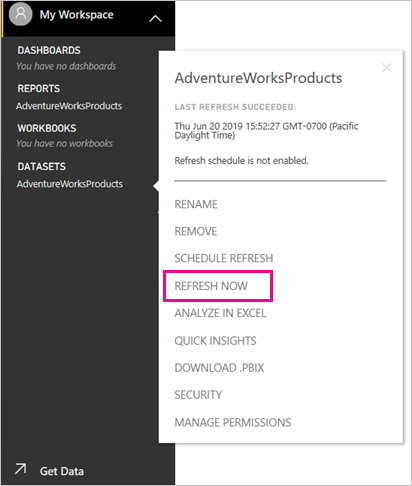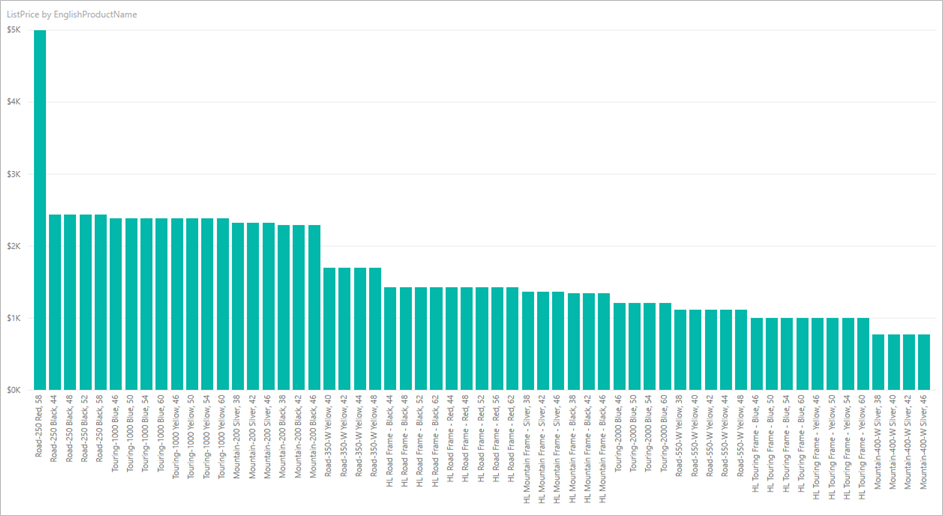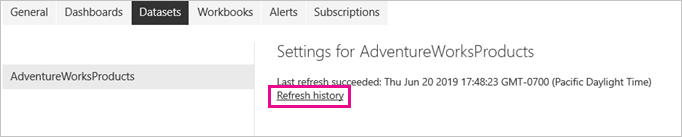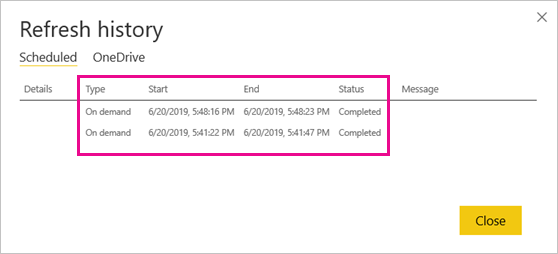Managing permissions and data governance in Microsoft Power BI cloud (Power BI Service) across multiple divisions and business areas (like Finance, Technical BI, Customer BI) requires a structured, scalable, and secure model that aligns with both organizational structure and data security policies.
Below is a step-by-step best practice approach, starting with the Finance department, and expanding to other departments.
🔐 Step 1: Establish Governance Framework
a. Define Roles and Responsibilities
- Data Owners (e.g., Treasury lead): approve access to datasets and reports.
- Data Stewards: maintain data quality, define business terms.
- Power BI Admins: manage workspace structure, monitor usage, enforce policies.
- Report Authors: develop dashboards and reports.
- Consumers/Business Users: view and interact with reports.
🏗️ Step 2: Design Workspace Strategy
Finance Department (Separate Workspaces per Business Area):
Create dedicated Power BI Workspaces for each business area:
- Finance – Treasury
- Finance – GBS
- Finance – Business Finance
- Finance – CIT
- Finance – FBI
Each workspace is:
- Owned by the department/data owners
- Has clear permissions (see below)
- Used for publishing datasets, reports, dashboards
Other Departments:
- Technical BI
- Customer BI
- Other shared or cross-departmental workspaces as needed
👥 Step 3: Set Up Role-Based Access Control (RBAC)
Use Power BI roles + Azure Active Directory (AAD) Security Groups:
- Create AAD groups for each access level (viewers, contributors, admins).
- Map groups to workspace roles:
- Admin – for workspace owners
- Member – for key contributors
- Contributor – for report developers
- Viewer – for report consumers
Example (Finance – Treasury):
- Finance-Treasury-Admins
- Finance-Treasury-Contributors
- Finance-Treasury-Viewers
Benefits:
- Centralized permission management
- Easy onboarding/offboarding of users
📊 Step 4: Centralize and Govern Data Sources
Use
Shared Datasets
:
- Create certified or promoted datasets in centralized workspaces (e.g., Finance – Data Models)
- Enable reusability across business areas and reports
Configure Data Source Credentials:
- Use Gateway Connections for on-premises sources
- Use Managed Identity or Service Principal where possible
Define Access at Source Level:
- Use Row-Level Security (RLS) in the dataset to restrict data based on user identity
- Example: RLS for business unit → only GBS users can see GBS financials
📱 Step 5: Use Apps for Distribution
Package curated content into Power BI Apps for each audience:
- Finance – Treasury App
- Finance – CIT App
- Customer BI – Insights App
Apps allow:
- Clean, user-friendly interface
- Controlled distribution
- Audience-specific access without workspace access
🛡️ Step 6: Implement Data Governance Policies
a. Use Endorsement (Certified / Promoted Datasets)
- Mark trusted datasets as certified or promoted
- Restrict who can publish certified content
b. Lineage and Impact Analysis
- Use Power BI Lineage View to track dependencies
- Before updating a dataset, see which reports are impacted
c. Data Sensitivity Labels
- Apply Microsoft Purview (formerly Information Protection) sensitivity labels
- Enforce compliance and visibility across Microsoft 365
🔍 Step 7: Monitor & Audit
Use Power BI Admin Portal & Audit Logs:
- Audit access, sharing, and usage
- Set up usage metrics reports
- Monitor for unauthorized sharing, or stale reports
Use Power BI Activity Logs (via Microsoft 365 compliance center) for detailed tracking.
🔁 Step 8: Iterate, Scale, and Expand
- Extend the above approach to Technical BI, Customer BI, and other departments
- Create Data Domain Councils for cross-department governance
- Run quarterly reviews of permissions, stale workspaces, and compliance
🚦Sample Finance Permission Table:
Workspace
AAD Admin Group
Contributor Group
Viewer Group
Finance – Treasury
Finance-Treasury-Admins
Finance-Treasury-Contributors
Finance-Treasury-Viewers
Finance – GBS
Finance-GBS-Admins
Finance-GBS-Contributors
Finance-GBS-Viewers
Finance – Data Models
Finance-Models-Admins
Finance-Models-DataStewards
– Certified Dataset Users –



 by
by