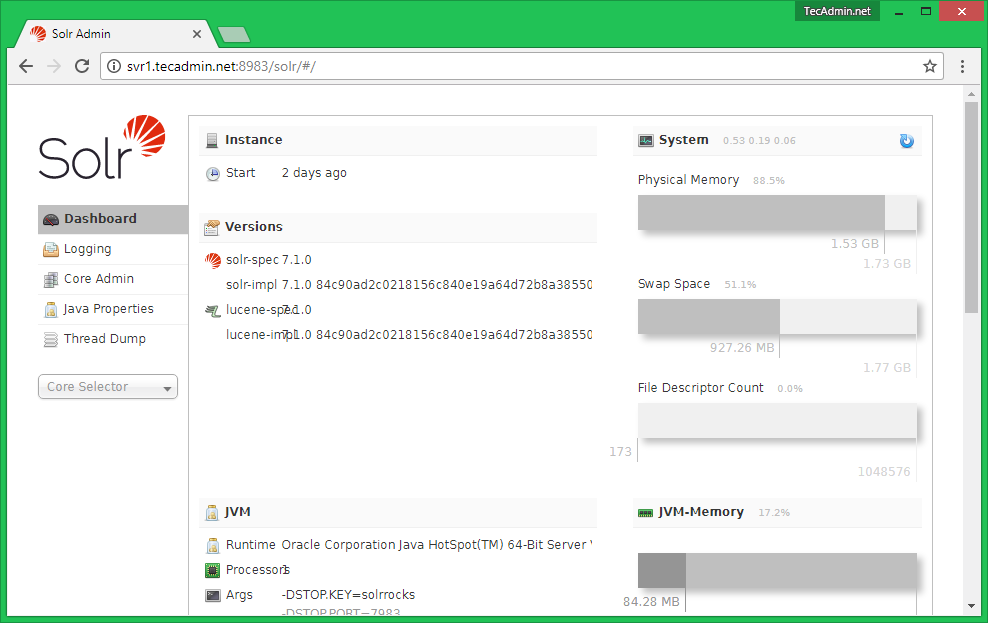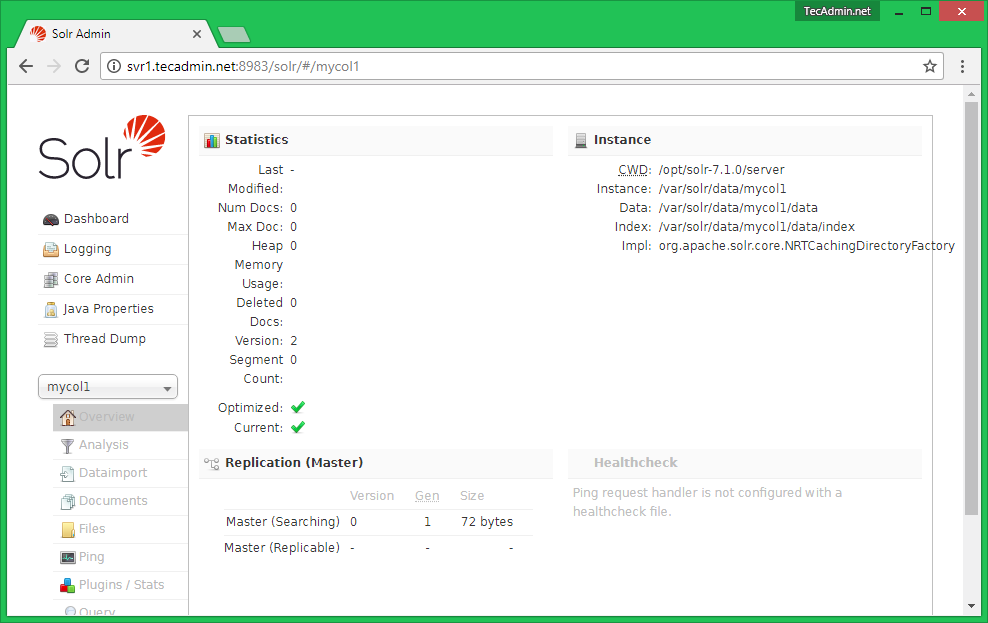Apache Solr is an open source search platform written on Java. Solr provides full-text search, spell suggestions, custom document ordering and ranking, Snippet generation and highlighting. This tutorial will help you to install Apache Solr 7.5 on Ubuntu 18.10, 18.04, 17.10, 16.04, 14.04 systems.
Step 1 – Verify Java
Apache Solr 7 required Java 8 or greater to run. Make sure your system fulfill Java requirements of Apache Solr. If you don’t have java installed on your system visit below articles.
If you don’t have java installed, Use this tutorial to install Java.
Step 2 – Install Apache Solr on Ubuntu
Now download the required Solr version from its official site or mirrors. Or simply use the following command to download Apache Solr 7.5.0.
Now extract Apache Solr service installer shell script from the downloaded Solr archive file and run the installer using following commands.
Step 3 – Start / Stop Solr Service
Solr is configured as a service on your system. You can simply use the following commands to Start, Stop and check the status of Solr service.
Step 4 – Create First Solr Collection
After successful installation of Solr on your system. Create the first collection in Apache Solr using the following command.
Sample output:
Step 5 – Access Solr Admin Panel
Default Solr runs on port 8983. You can access Solr port in your web browser and you will get Solr dashboard.
Here you can view statics of created collection in previous steps named “mycol1”. Click on “Core Selector” on the left sidebar and select created collection.