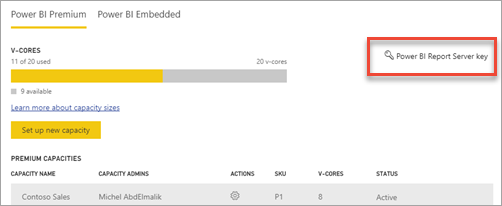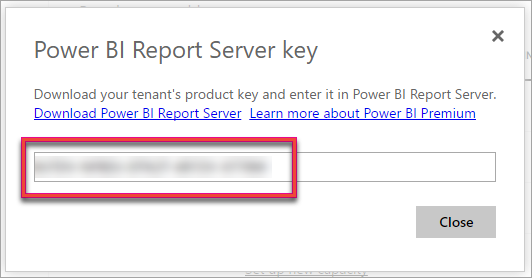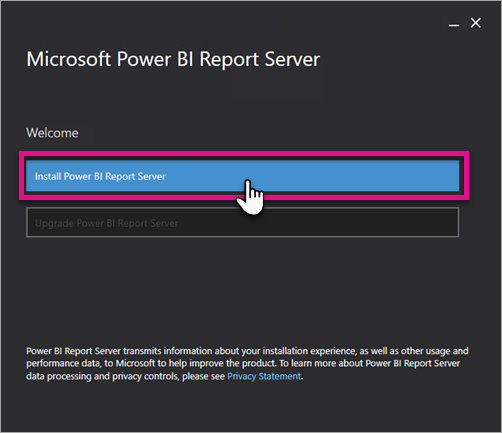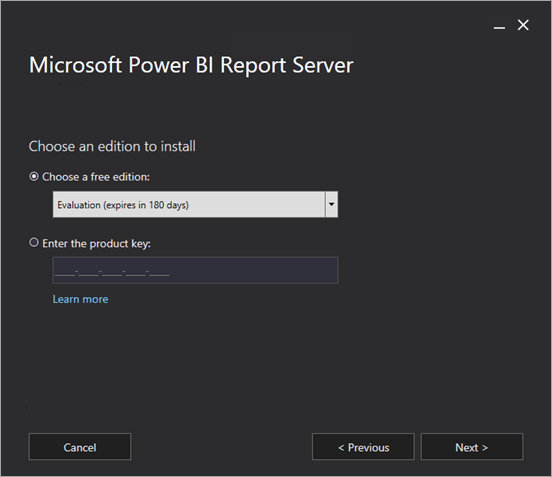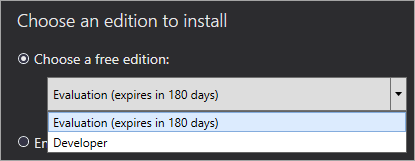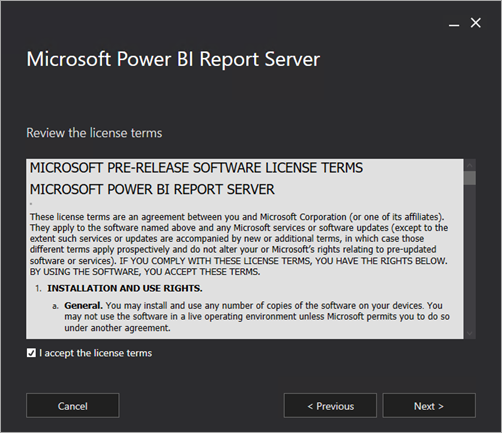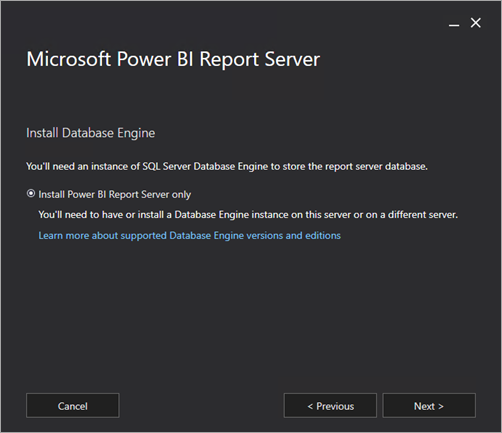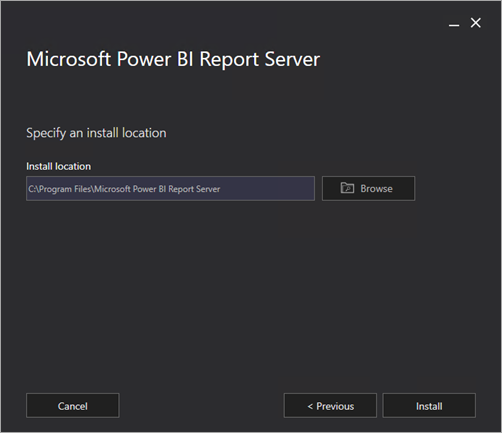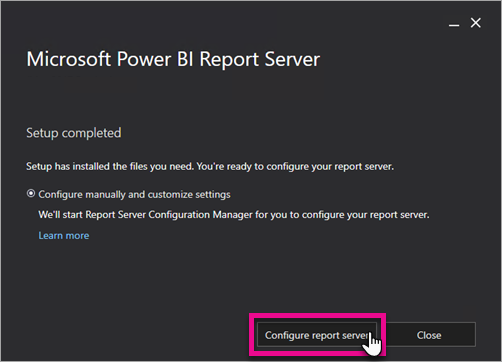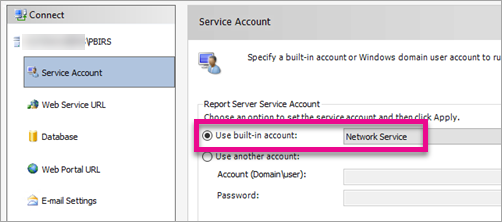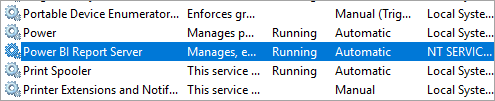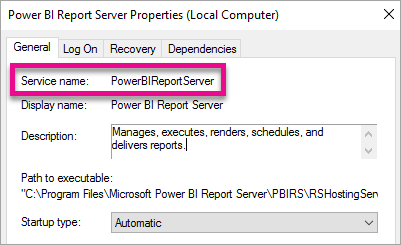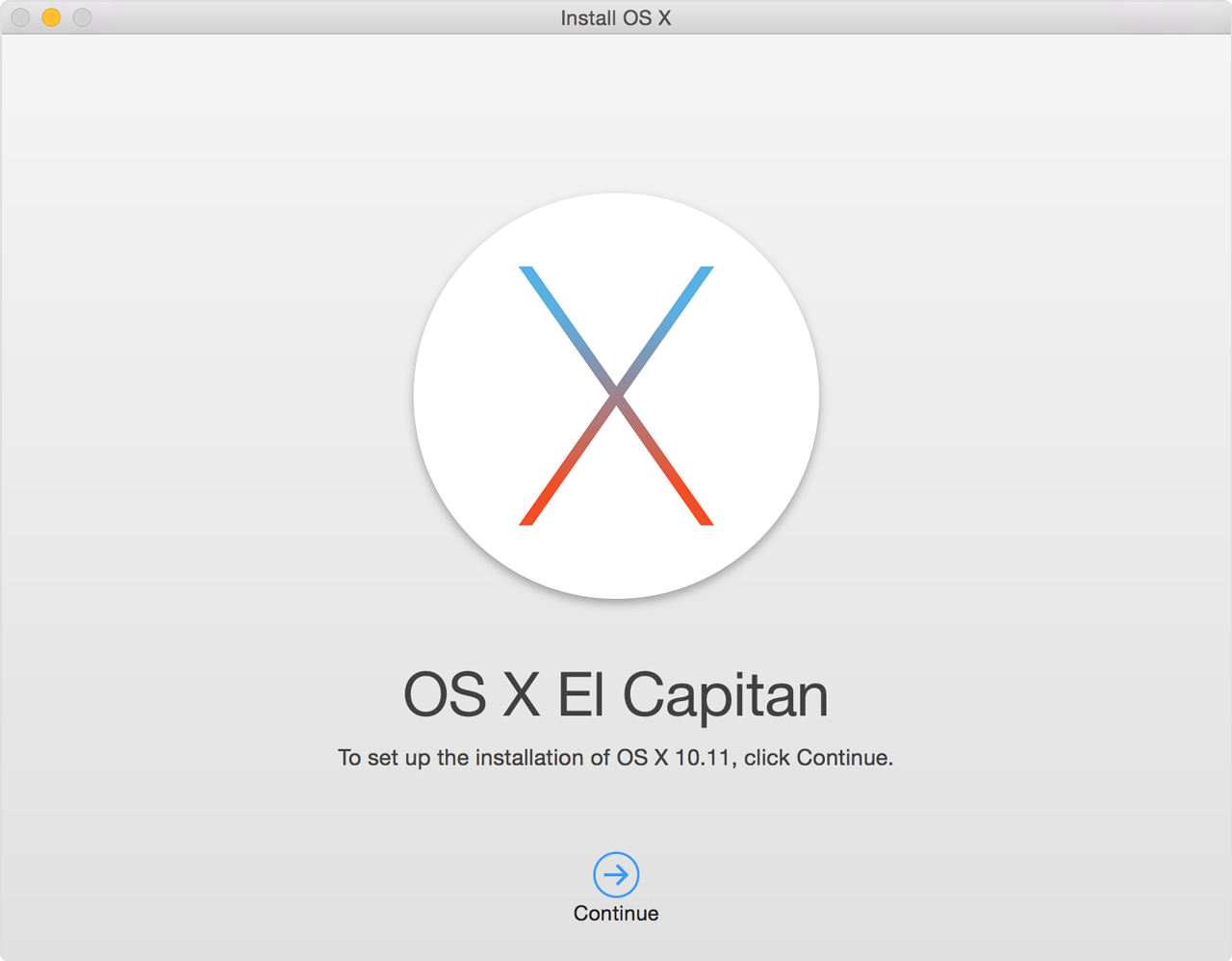What is Microsoft Power BI?
Power BI
is a cloud-based business analytics service that enables anyone to
visualize and analyze data with greater speed, efficiency, and
understanding. It connects users to a broad range of data through
easy-to-use dashboards, interactive reports, and compelling
visualizations that bring data to life.
What’s the difference between Power BI and Power BI Pro?
Power BI provides all sorts of features to help you get started
exploring data in a whole new way. Power BI Pro provides all of the same
great features in Power BI, plus additional features like more storage
capacity, scheduling data refresh more frequent than daily, live data
sources with full interactivity, groups, and more. Learn more about
the differences between Power BI Pro and the free Power BI.
How much does Power BI cost?
Power BI Desktop are free. There is a 60-day free trial available for Power BI Pro. Read about pricing at
Power BI pricing.
What if I have questions about Power BI Premium?
For questions related to Power BI Premium, see
Power BI Premium FAQ.
Are users who signed up after May 3, 2017 eligible for the Extended Pro Trial?
Users who signed up to Power BI (free) on or after May 3, 2017 are
not eligible for the Extended Pro Trial. However, they are eligible for
the standard 60-day Pro Trial.
How do I find out who in my organization is eligible for the Extended Pro Trial?
While there is not a direct way to discover this, you can view the
Azure Active Directory Integrated Applications report for Power BI to
see who are active users within your organization. Those active users in
the eligibility period, and who are on free licenses, will receive the
pop-up notification. For more information, see
Find Power BI users that have signed in.
Note
The Azure AD report does not
indicate if a user is Free of Pro within Power BI. It only reports which
users have signed in to Power BI and when they logged in. If a user is
listed in this report, it does not necessarily mean that they are
eligible for the Extended Pro Trial.
What is Power BI Desktop?
Power BI Desktop
is a free desktop application you can install right on your own
computer. Power BI Desktop works cohesively with the Power BI service by
providing advanced data exploration, shaping, modeling, and report
creation with highly interactive visualizations. You can save your work
to a file, and publish your data and reports right to your Power BI site
to share with others.
What do I need to use Power BI?
Just a Web browser and work email address.
Note
Work email addresses ending in .gov and .mil aren’t currently supported.
Why do I have to sign up with my work email?
Power BI does not support email addresses provided by consumer email services or telecommunications providers. Learn more about
the Power BI self-service sign-up process.
Which work email addresses are supported?
Work email addresses ending in
.edu and
.org are supported.
Those ending in
.gov and
.mil aren’t currently supported.
Is government, academic and non-profit pricing available for Power BI?
Yes, non-profit pricing is available when purchasing directly from Microsoft. You can learn more and sign up through the
Microsoft Product Donation
site. Government and academic pricing is offered through the
MOSP/Direct, EA, and Open licensing programs. Government pricing is also
available in syndication. Power BI is not yet available for the US
Government Community Cloud (GCC).
Is Power BI available on-premises?
The Power BI service
https://powerbi.com
isn't available as a private, internal cloud service. However, you have
three other options for viewing and working with data on premises.
On-premises data gateway
With Power BI and Power BI Desktop, you can securely connect to your own on-premises data sources. With the
On-premises Data Gateway,
you can connect live to your on-premises SQL Server Analysis Services
server, and other data sources. You can also set scheduled refresh with a
centralized gateway. If a gateway is not available, you can refresh
data from on-premises data sources using the
Power BI Gateway - Personal.
Power BI Report Server
Power BI Report Server is a solution that you deploy on your own
premises for creating, publishing, and managing reports, then delivering
them to different users in different ways: in a web browser, on their
mobile device, or as an email in their in-box. Read more about
Power BI Report Server.
Power BI mobile apps
You can also
view on-premises Power BI reports, Reporting Services mobile reports, and KPIs with the Power BI mobile apps.
Does Power BI support mobile devices?
Yes. Power BI has native apps for Android phones and tablets, iOS devices, and Windows 10 devices. Download one of the
Power BI mobile apps from its respective store:
What data sources can I connect to?
The list of data sources for Power BI is extensive, but it can be grouped into the following:
Read more about
getting data in Power BI.
What are content packs?
Content packs for services
are pre-built solutions for popular services as part of the Power BI
experience. A subscriber to a supported service can quickly connect to
their account from Power BI and see their data through live dashboards
and interactive reports that have been pre-built for them. We’ve
released content packs for popular services such as Salesforce.com,
Marketo, and Adobe Analytics. Read more about
connecting to services with content packs.
Organizational content packs
provide users, BI professionals, and system integrators the tools to
build their own content packs to share purpose-built dashboards,
reports, and datasets within their organization.
What do I need to install in order to use Power BI?
To use the Power BI service for free, you just need a Web browser and email.
To explore data and create reports in Power BI Desktop, download
Power BI Desktop for free.
You can download the Power BI mobile apps from their respective stores, also for free:
Am I limited to one copy of Power BI Desktop for my entire company?
Power BI Desktop’s Software License Terms say "You may install and
use one copy of the software on your premises." This does not limit you
to one copy of Power BI Desktop for the entire company. Each individual
user at the company may install and use one copy on their premises.
Where do I get started with Power BI?
The following resources are available to help get your started:
What browsers does Power BI support?
Here's a complete list of
supported browsers for Power BI.
What regions and languages does Power BI support?
Here's a complete list of
regions and languages supported by Power BI.
How can I buy Power BI Pro in my country?
You can purchase Power BI Pro licenses directly or chat with a representative at
www.powerbi.com.
You can also find a
Microsoft Partner to help you with your Power BI implementation.
Does Power BI meet national, regional, and industry-specific compliance requirements?
Learn more about Power BI compliance, at the
Microsoft Trust Center.
Where can I learn more about security?
Learn more about Power BI security, privacy and compliance in this
Power BI Security whitepaper and our
Power BI security support article.
What has happened to the Power BI for Office 365 experience?
The Power BI for Office 365 experience has been deprecated.
How do I undo in Power BI?
Like many other Microsoft services and software, Power BI provides an easy way to undo your last command.
- To undo your last action, or last few actions, press CTRL+Z.




![clip_image001[5] clip_image001[5]](https://msdnshared.blob.core.windows.net/media/2016/06/clip_image0015_thumb.png)
![clip_image002[5] clip_image002[5]](https://msdnshared.blob.core.windows.net/media/2016/06/clip_image0025_thumb.png)
![clip_image003[5] clip_image003[5]](https://msdnshared.blob.core.windows.net/media/2016/06/clip_image0035_thumb.png)


![clip_image001[9] clip_image001[9]](https://msdnshared.blob.core.windows.net/media/2016/06/clip_image0019_thumb.png)
![clip_image002[9] clip_image002[9]](https://msdnshared.blob.core.windows.net/media/2016/06/clip_image0029_thumb.png)
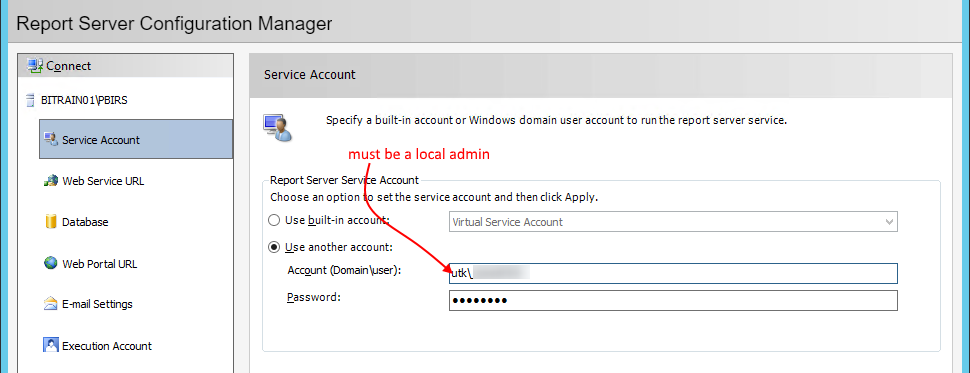

 For the current release notes, see
For the current release notes, see