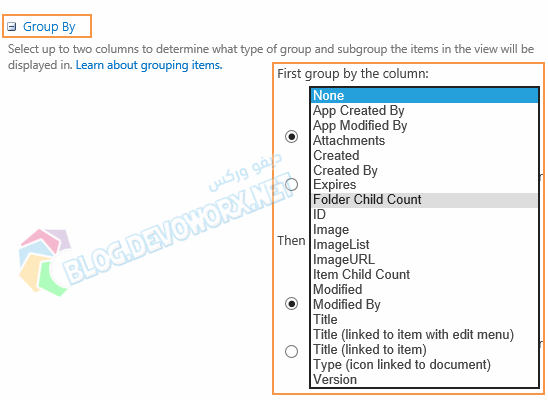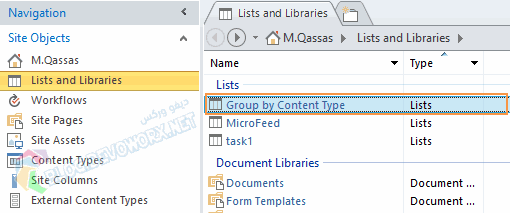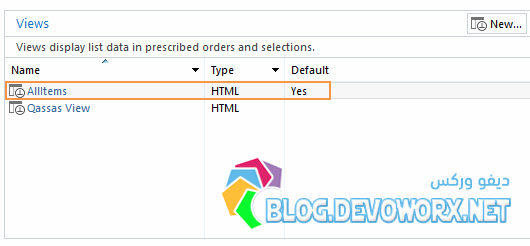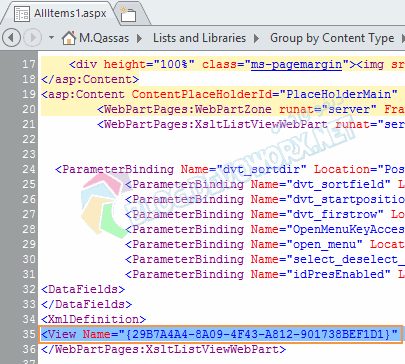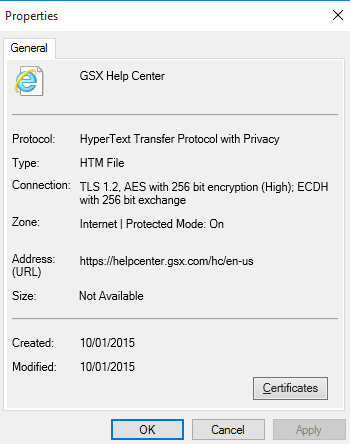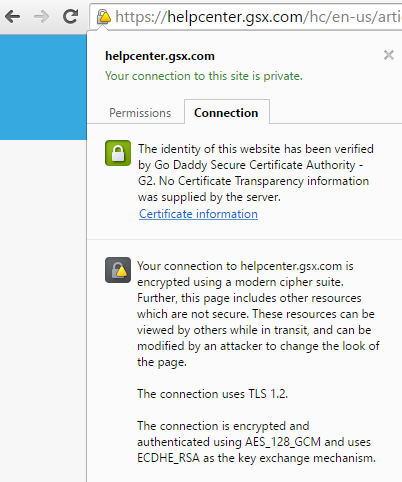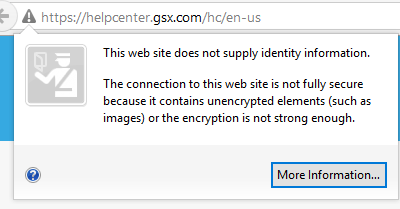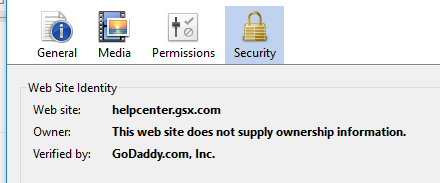To remove the column name from group view and retaining the collapse and expand option,copy and paste the below javascript in the page using content editor or script editor.
JavaScript (SharePoint 2013/SharePoint 2010):
<script type="text/javascript" language="javascript">
_spBodyOnLoadFunctionNames.push("HideHeaders");
function HideHeaders() {
var elements = getElementsByClassName(document, "td", "ms-gb");
var elem;
for (var i = 0; i < elements.length; i++) {
elem = elements[i];
elem.childNodes[0].childNodes[1].nodeValue = "";
elem.childNodes[1].nodeValue = elem.childNodes[1].nodeValue.replace(':', '');
}
elements = getElementsByClassName(document, "td", "ms-gb2");
for (var i = 0; i < elements.length; i++) {
elem = elements[i];
elem.childNodes[1].childNodes[1].nodeValue = ""; elem.childNodes[2].nodeValue = elem.childNodes[2].nodeValue.replace(':', '');
}
}
function getElementsByClassName(oElm, strTagName, strClassName) {
var arrElements = (strTagName == "*" && oElm.all) ? oElm.all : oElm.getElementsByTagName(strTagName);
var arrReturnElements = new Array();
strClassName = strClassName.replace(/\-/g, "\\-");
var oRegExp = new RegExp("(^|\\s)" + strClassName + "(\\s|$)");
var oElement;
for (var i = 0; i < arrElements.length; i++) {
oElement = arrElements[i];
if (oRegExp.test(oElement.className)) {
arrReturnElements.push(oElement);
}
}
return (arrReturnElements)
}
</script>
Reference
http://bistesh.blogspot.ca/2014/04/sharepoint-20132010-remove-columns-name.html
Reference
http://bistesh.blogspot.ca/2014/04/sharepoint-20132010-remove-columns-name.html
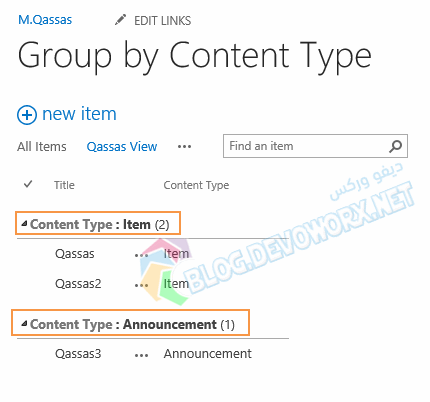
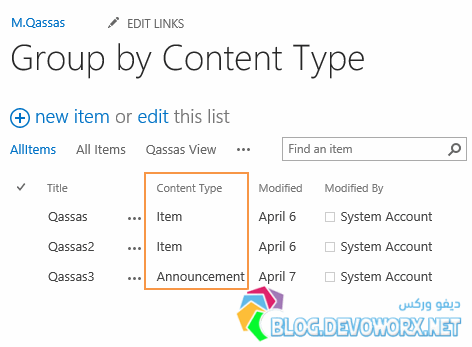
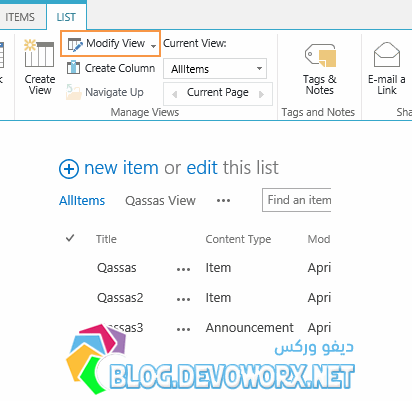 But unfortunately, There is no field called
But unfortunately, There is no field called